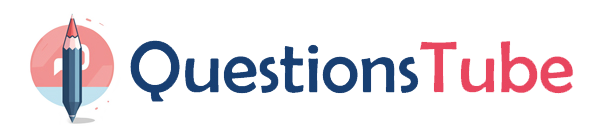Topic 4, Lab Section
Username and password.
Use the following login credentials as needed:
To enter your username, place your cursor in the Sign in box and click on the username below.
To enter your password, place your cursor in the Enter password box and click on the password below.
Microsoft 365 Username:
[email protected]
Microsoft 365 Password: XXXXXXXXXXXX
Task 1
Your company is opening a branch office in Miami. The office uses a network range of 10.10.10.0/24. You need to restrict Teams bandwidth to 1.000 Kpbs for all the users working at the Miami office. The solution must NOT affect other offices.
Reveal Solution Hide Solution
Correct Answer: To restrict Teams bandwidth by network range, you can use the Network Roaming Policy feature1. This feature allows you to define different media bit rate settings for different network locations based on the IP address ranges. Here are the steps to accomplish your task:
Create a new network roaming policy with the desired media bit rate settings. For example, you can
use the following PowerShell cmdlet to create a policy named “MiamiPolicy” with a maximum bit
rate of 1000 Kbps for audio and video:
New-CsTeamsNetworkRoamingPolicy -Identity "MiamiPolicy" -MaxMediaBitRateKb 1000
Assign the network roaming policy to the network range of the Miami office. You can use the following PowerShell cmdlet to assign the policy to the 10.10.10.0/24 network range:
New-CsTeamsNetworkRoamingPolicyAssignment -PolicyName "MiamiPolicy" -IPAddressRange "10.10.10.0/24"
Verify that the policy is applied correctly by using the Get-
CsTeamsNetworkRoamingPolicyAssignment cmdlet. You should see something like this:
Identity : 10.10.10.0/24
PolicyName : MiamiPolicy
IPAddressRange : 10.10.10.0/24
EffectiveTime : 8/1/2023 1:18:24 PM
LastUpdateTime : 8/1/2023 1:18:24 PM
LastUpdateBy : [email protected]
LastUpdateBySid : S-1-5-21-XXXXXXXXXX-XXXXXXXXXX-XXXXXXXXXX-XXXXX
Note: You may need to wait for some time for the policy to take effect.